So, what is a cookie?
A cookie is usually a small piece of data sent from a website and stored in your web browser while you are browsing a website. When you browse the same website in the future, the data stored in the cookie can be retrieved to notify the website of your previous activity.
What are cookies used for?
Cookies are used on more than 90 per cent of sites and serve many functions. For example, they can help us to remember your username and preferences, analyse how well our website is performing, or even allow us to recommend content we believe will be most relevant to you.
Certain cookies contain personal information. For example, if you click on ‘remember me’ when logging in, a cookie will store your username. Most cookies won’t collect information that identifies you, but will instead collect more general information, such as how users arrive at and use our websites or a user’s general location.
These cookies are divided into the following four categories:
1. NecessaryCookies that are essential for the operation of our website
2. FunctionalCookies that allow us to remember your preferences
3. PerformanceCookies that analyse how our visitors use our websites and to monitor website performance
4. Tracking/TargetingCookies that allow social media sites and our advertisers to serve you content we believe is relevant to you
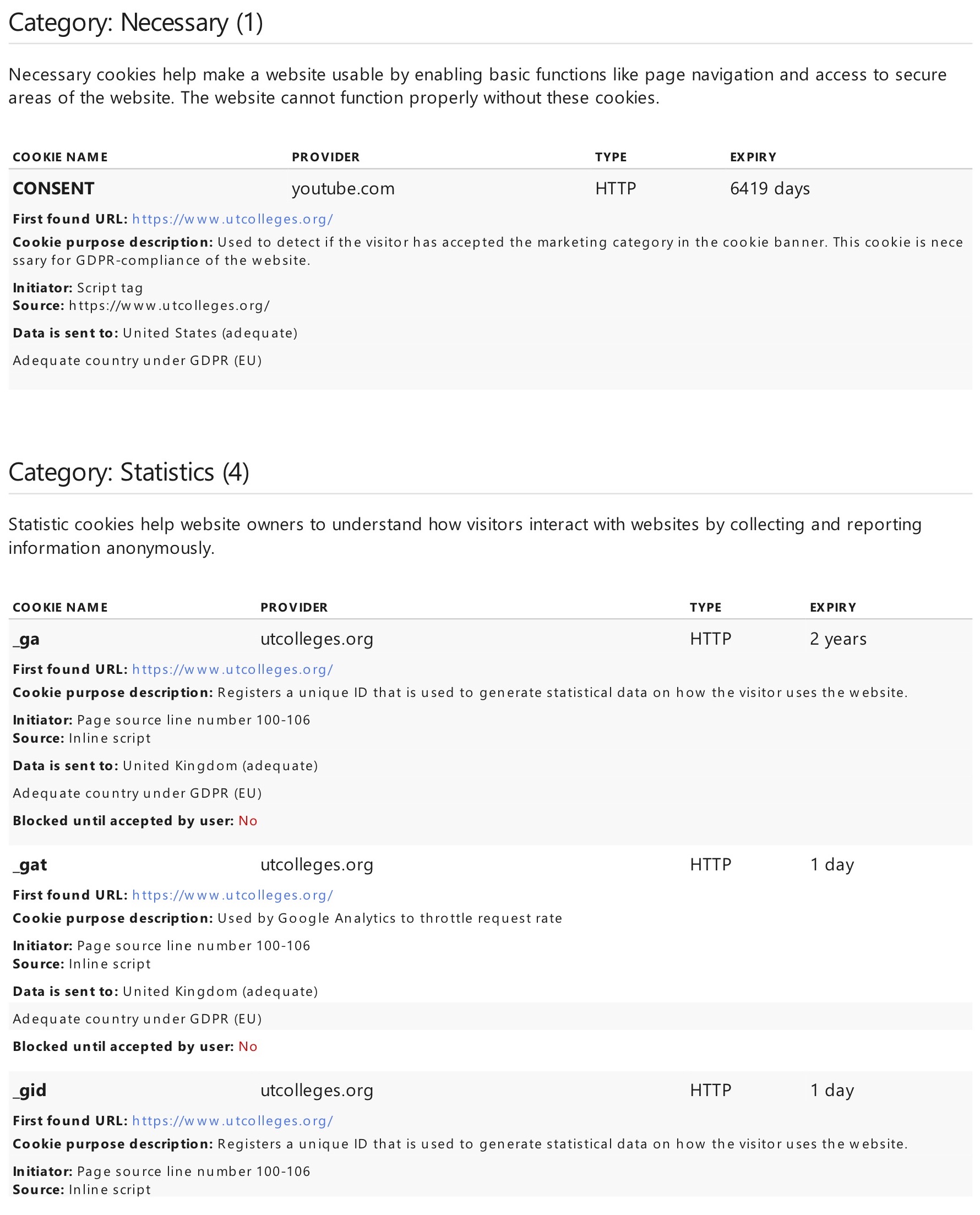
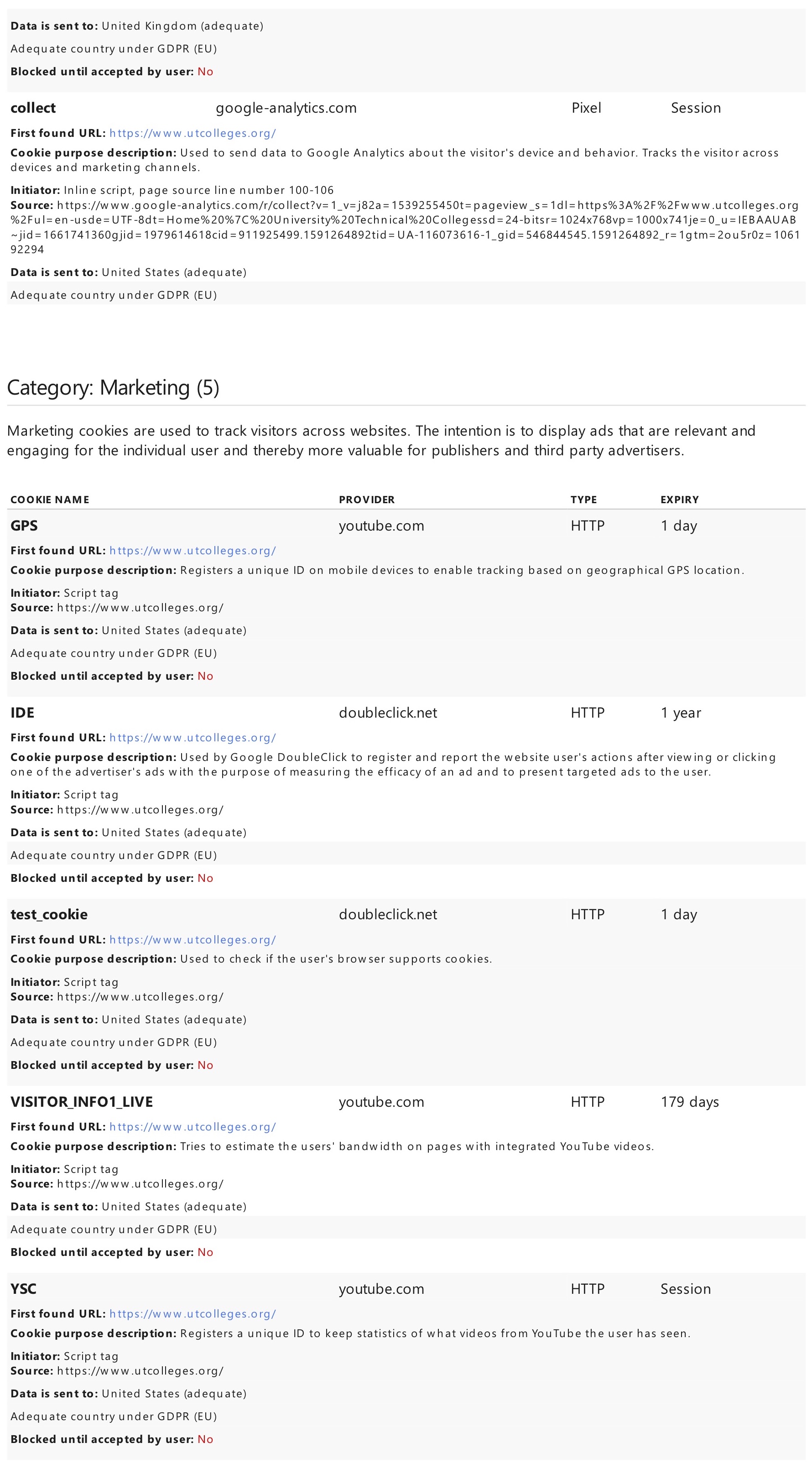 As we’ve explained, cookies help you to get the most out of our websites. However, if you wish to disable our cookies, please follow the instructions below.
As we’ve explained, cookies help you to get the most out of our websites. However, if you wish to disable our cookies, please follow the instructions below.
Turning cookies off in browsers
Please remember that if you do choose to disable cookies, you may find that certain sections of our website do not work properly.
Google Chrome
- Click the wrench icon on the browser toolbar and select ‘Settings’
- Click ‘Show advanced settings’
- In the ‘Privacy’ section, click the ‘Content settings’ button
- To enable cookies in the ‘Cookies’ section, pick ‘Allow local data to be set’; this will enable both first-party and third-party cookies. To allow only first-party cookies, pick ‘Block all third-party cookies without exception’
- To disable cookies, in the ‘Cookies’ section pick ‘Block sites from setting any data’
- Note there are various levels of cookie enablement and disablement in Chrome. For more information on other cookie settings offered in Chrome, refer to the following page from Google: https://support.google.com/chrome/bin/answer.py?hl=en&answer=95647
Microsoft Internet Explorer 6.0, 7.0, 8.0
- Click on ‘Tools’ at the top of your browser window and select ‘Internet Options’
- In the options window navigate to the ‘Privacy’ tab
- To enable cookies, set the slider to ‘Medium’ or below
- To disable cookies, move the slider to the top to block all cookies
- Note there are various levels of cookie enablement and disablement in Explorer. For more information on other cookie settings offered in Internet Explorer, refer to the following page from Microsoft: https://windows.microsoft.com/en-GB/windows-vista/Block-or-allow-cookies
Mozilla Firefox
- Click on ‘Tools’ at the browser menu and select ‘Options’, select the Privacy panel
- To enable cookies, check ‘Accept cookies for sites’
- To disable cookies, uncheck ‘Accept cookies for sites’
- Note there are various levels of cookie enablement and disablement in Firefox. For more information, refer to the following page from Mozilla: https://support.mozilla.org/en- US/kb/Enabling%20and%20disabling%20cookies
Opera
- Click on ‘Setting’ at the browser menu and select ‘Settings’, select ‘Quick Preferences’
- To enable cookies, check ‘Enable Cookies’
- To disable cookies, uncheck ‘Enable Cookies’
- Note there are various levels of cookie enablement and disablement in Opera. For more information on other cookie settings offered in Opera, refer to the following page from Opera Software: https://www.opera.com/browser/tutorials/security/privacy/
Safari on OSX
- Click on ‘Safari’ at the menu bar and select the ‘Preferences’ option, click on ‘Security’
- To enable cookies, in the ‘Accept cookies’ section select ‘Only from site you navigate to’
- To disable cookies, in the ‘Accept cookies’ section select ‘Never’
- Note there are various levels of cookie enablement and disablement in Safari
